ZoomInfo and Salesforce Integration Guide 2024
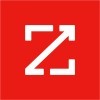
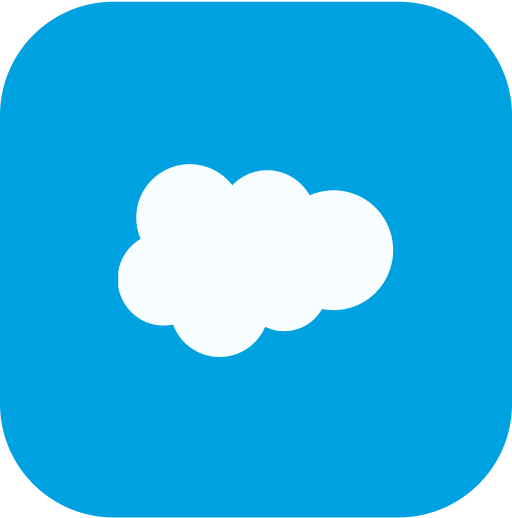
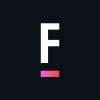
How it Works Here
There wasn't a fast, easy, and transparent way to hire the Salesforce Consultants you need. So, we created it.
What You Get From FoundHQ
A Network Unlike Any Other
Dedicated Delivery Lead
Absolute Flexibility
Finally, Pricing That Makes Sense
Complete transparency and no surprises.
Find the right Consultant for any type of integration.
Developer
$
90-125
/ hour
Hourly rate ranges outlined are for US-Based Consultants. Expect Nearshore & Offshore Contractors to be roughly 50% lower.
Admin / BSA
$
85-115
/ hour
†Hourly Rate Range for US-Based Consultants
Pay per Hour for monthly work completed
Full time tracking visibility & measurable ROI
Function as an embedded part of your team
Interview each Consultant 1:1 before selecting
Hire a Contractor part-time or build a team
Talent from all the top Partners and more
Architect
$
135-170
/ hour
Hourly rate ranges outlined are for US-Based Consultants. Expect Nearshore & Offshore Contractors to be roughly 50% lower.
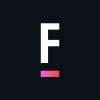
Get Matched to the Right Salesforce Consultant
FoundHQ is the easiest way to get work done in Salesforce.
Simplifying Salesforce Integrations
The value of Salesforce lies in the ability to extend the platform's core capabilities - and integrating third-party tools is the easiest way to do it.
But not all integrations are the same. You need to start with a clear understanding of the resources & skill sets it will require to get it done.
For example, plenty of tools you find from the AppExchange will have native integrations to Salesforce that can be setup and configured by a Salesforce Administrator.
However, the more powerful tools - particularly those with bi-directional syncs, high volumes of data flow, and customization taking place outside of Salesforce - will require you to get involved with APIs. In these scenarios, you'll need to pull in a Salesforce Engineer.
In general, Salesforce is designed to integrate as easily as possible with virtually any SaaS product out there, so while the initial setup may require specialized knowledge, these are typically not large scale, ongoing projects and won't require a ton of maintenance after deployed.
Reach out to us with any questions on connecting with a Salesforce Integration Specialist 👋.
What is ZoomInfo?
In a nutshell, ZoomInfo, previously called DiscoverOrg, is a leading data enrichment and marketing intelligence tool.
ZoomInfo information is kept updated with AI and Machine Learning. Any company data changes, such as new service releases or new employees, are updated in real-time. Some of the firmographic data held by ZoomInfo includes:
Geographic area
Number of customers/clients a company has
Annual revenue
Organization charts
Employee count
Company tech stack
Integrating ZoomInfo with Salesforce reduces time spent researching company details, making you more effective in customer retention and driving sales.
Benefits of Integrating ZoomInfo and Salesforce
Here are some of the things you can do by integrating ZoomInfo and Salesforce:
Access Both Platforms from Either Tool
ZoomInfo is designed to work smoothly with Salesforce, so there’s no need to waste time toggling between two platforms. Some of the data and functionality you’ll have access to within Salesforce includes the following:
Company and employee details, org charts, lookalike companies, and all the market-ready contact data and intelligence held in ZoomInfo’s cloud.
Capability to find discrepancies between SFDC and ZI records in real-time.
Capability to save targeted accounts and contact lists and then prioritize sales and marketing activities based on your ideal customer profile.
Filter results on 200+ data points such as company, employee count, and geographic and technographic information.
With ZoomInfo, you can retrieve essential CRM data and transfer it to your Salesforce records.
Feed Salesforce with the Freshest ZoomInfo Data
ZoomInfo ensures your database is consistently market-ready by verifying and adding key data to your contact records. Its accurate information helps maintain a healthy Salesforce ecosystem.
You’ll receive real-time details about your customers, prospects, and industry trends to support your activities in driving sales and customer loyalty. Additionally, you’ll get access to geographic location, demographics, and social media presence reports.
Reduces Limitations in Research, Outreach, and Admin Activities
A Salesforce and ZoomInfo integration lets you enhance data quality whenever a record is created in Salesforce. Since ZoomInfo’s data is always the latest, all your Salesforce records are kept refined. The two-way sync ensures changes in either system are updated accordingly in real-time to prevent hindrances in research, outreach, and admin activities.
Furthermore, as you work in ZoomInfo, Salesforce synchronizes contact, account, or lead data that can be used as filters to support research and marketing activities, like developing targeted lists.
Gain a Competitive Edge with Streamlined Leads
A ZoomInfo and Salesforce integration will help your sales and marketing teams discover dormant prospect accounts within your target market. Finding the people you should be reaching out to quicker, like the decision-makers, will be easier.
You’ll gain a competitive edge as your business benefits from access to top-notch leads at the beginning of their purchase journey. This platform duo can help your teams understand the lead’s preferences and other important factors to acquire and retain customers.
How to Set Up a ZoomInfo and Salesforce Integration
Log into your ZoomInfo account: www.zoominfo.com/login.
Click your name at the top right corner, then choose Settings from the pull-down menu.
Select the Integrations tab from the sidebar, then click Connect on the Salesforce tile.
Now choose which environment you want to connect to. Go live in Production or choose sandbox for testing, then hit Connect.
A new Salesforce sign-in window will appear. Ensure the pop-up blockers are turned off in your browser if it doesn’t.
After entering your Salesforce credentials, a ZoomInfo to Salesforce connection success notification should display.
How to Configure Salesforce Integration (Admins Only)
To ensure ZoomInfo aligns with your database management best practices, the admin portal allows you to filter the settings and choose the integrations your teams see. It can connect to and customize which data is exported and sent to specific Salesforce fields.
Follow these steps to access the Settings page for the integration:
If you still have the connection success message open, click Edit Settings.
If not, go to the Connected tab and select Settings from the Action column.
On this page, choose Edit settings to start configuring your integration.
Export Preferences (Admins Only)
Follow these steps to configure your Export preferences and control the number of exported objects:
Select the Export tab.
Choose each object type (Accounts, Contacts, and Leads) you want your teams to be able to export to Salesforce.
Set a maximum number of records (up to 100,000) your team can export to Salesforce in one go.
To export 200 records or less, leverage the Salesforce REST API.
You'll need Salesforce Bulk API access to export 201 records or more (up to 100,000).
Check out the table below for API consumption when ZoomInfo records are exported to Salesforce:
Now click Save Changes to apply the settings.
Custom Mapping (Admins Only)
Select the Integrations tab on the left from the Admin Portal, then click Manage on the Salesforce title
At the top left, select the Mapping tab to make mapping changes to either Accounts, Contacts, and Leadsindividually.
Here’s what each field means:
ZoomInfo Field: These are the available ZoomInfo Fields. Those with an asterisk (*) are required fields.
Salesforce Field: These are fields available and retrieved from your Salesforce instance.
Update options:
Either choose Complete if missing (default): Complete with ZoomInfo data if there’s no equivalent in Salesforce.
Or Overwrite field: Overwrite existing Salesforce data with ZoomInfo data.
Note: The initial mappings are considered default.
Use the Update Option column for each field to select whether ZoomInfo overwrites existing data or only completes the details when missing.
Note: Any required Salesforce fields will be indicated with a red asterisk. The values shown beneath the Salesforce Fieldare straight from Salesforce.
Remove the fields you don’t need by clicking the trash icon to the right of the row. Data will not be sent to Salesforce from deleted fields. At the bottom, click on Add Row to add additional fields.
Once you’re happy with your mappings, hit the Verify and Save button at the bottom of the page. Ensure none of your fields are left blank to verify and save successfully. A success notification will display at the bottom of the page if the mappings are set accurately. However, if there’s a problem, an error notification advising of the incorrect field(s) will display.
FAQs
How does ZoomInfo work?
ZoomInfo gathers and separates data types like revenue, keywords, email addresses, and phone numbers from millions of public and proprietary sources.
ZoomInfo enriches its platform by gathering data from several data sources:
Unstructured Public Information – ZoomInfo’s technologies gather data from unstructured information on webpages, blogs, and other public sources.
Data Training Lab – ZoomInfo has hundreds of processes to gather information from sources like PBX (Private Branch Exchange) directories and their surveys.
Contributory Network – Many of ZoomInfo’s paying customers contribute data. And their free Community Edition users also contribute and gain access to data in exchange.
General Available Information – ZoomInfo purchases some of its data from third-party vendors and enhances it by adding its insight.
What Makes ZoomInfo Different?
What makes ZoomInfo stand out from other B2B company contact databases is their data quality and volume—their robust sales functionality and commitment to delivering innovative solutions in sales intelligence.
What do you get with ZoomInfo?
ZoomInfo offers access to an extensive database consisting of the following:
200+ million contact records
105+ million company records
4.9K+ Unique company attributes
101+ million IPs
31K+ individual technologies profiled
8.5K+ technology vendors profiled
3.5+ million intent data signals
50+ million mobile numbers
150+ million email addresses
65+ million direct dials
Are ZoomInfo Contacts GDPR Compliant?
The General Data Protection Regulation ensures personal data is used fairly, lawfully, and transparently. ZoomInfo is compliant with GDPR and all other applicable privacy regulations.
How do I Import Data from Salesforce to ZoomInfo?
Log into ZoomInfo.
From the top right corner, click on My Lists.
Choose Import to My Lists.
A login box will appear. Enter your Salesforce credentials.
How do I Export ZoomInfo Data to Salesforce?
From ZoomInfo, go to the My Lists page.
Click on the Settings icon next to the file you want to export.
Now choose “Export to Salesforce.”
For a successful data transfer, ZoomInfo recommend the following precautions:
Ensure Track Field History is enabled in Salesforce.
To avoid duplicate entries in Salesforce, ensure you leverage your Salesforce data as a suppression file when importing new leads.
When updating existing leads, accounts, or contacts, the quality of your export may be jeopardized if the ZoomInfo Enhance is not executed on the current file imported from Salesforce, since updates are based on the Salesforce ID for every record.
Be sure to assign a value to a particular Salesforce field. It will serve as a unique ID associated with your export. This acts as a failsafe if you’re dissatisfied with the import quality.
How Can FoundHQ Help?
FoundHQ matches you with experts who've managed dozens of integrations; and they'll cost you a fraction of a Consulting Firm.
Our team has spent the past decade scaling world-class Salesforce teams. From startups like Dropbox, Auditboard, and DoorDash to global enterprises like Michelin, Disney, and Home Depot. We can match you to the Salesforce Contractorsyou need.
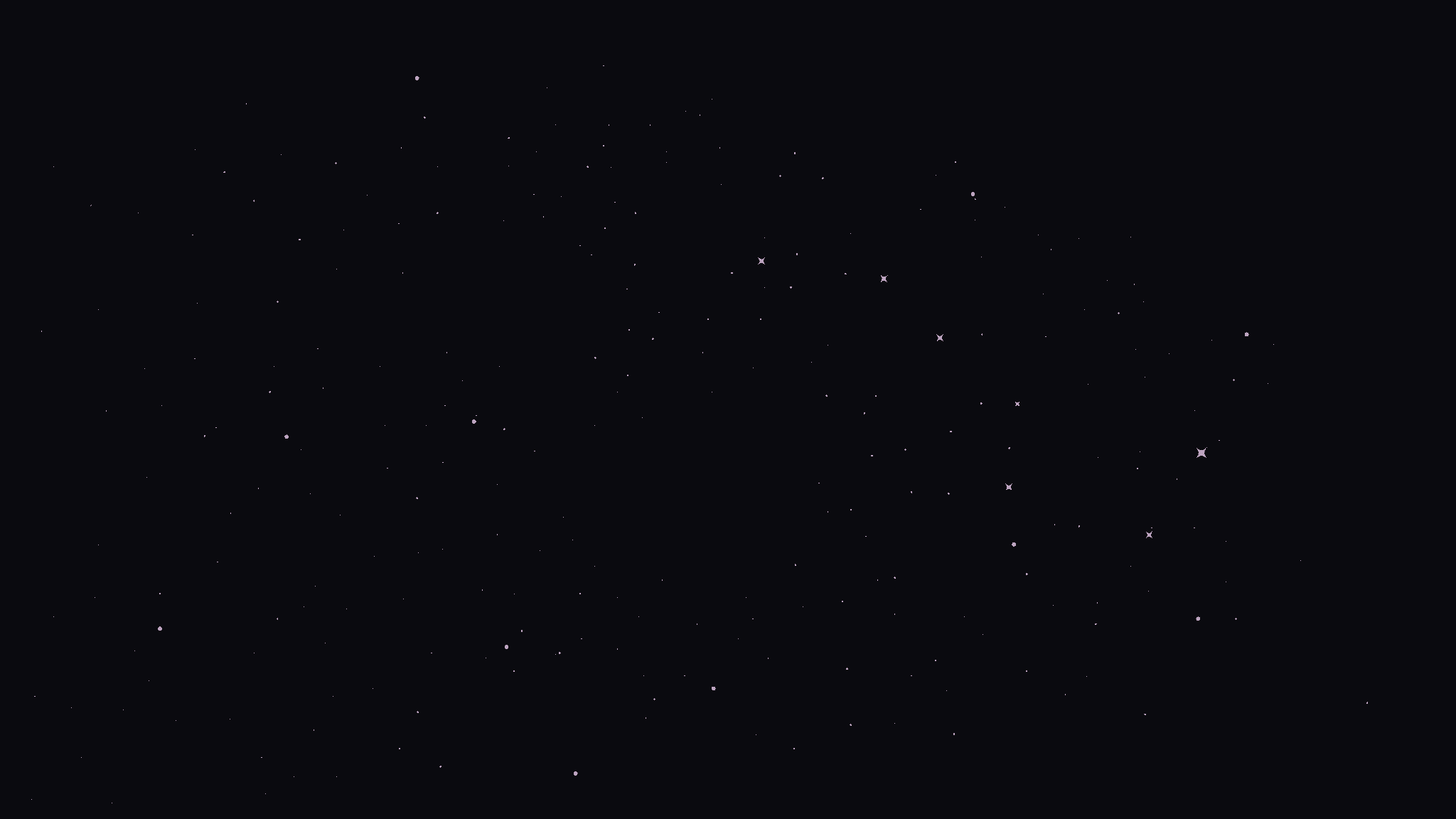
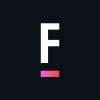
Get Matched to the Right Salesforce Consultant
FoundHQ is the easiest way to get work done in Salesforce.





