On-Demand Consultants to Integrate Salesforce and Hubspot
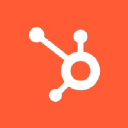
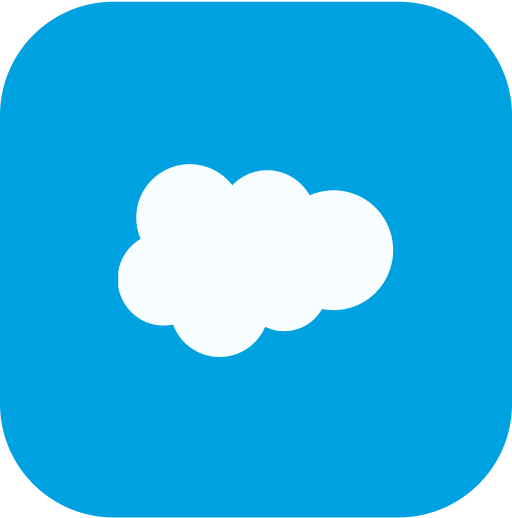
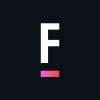
How it Works Here
There wasn't a fast, easy, and transparent way to hire the Salesforce Consultants you need. So, we created it.
What You Get From FoundHQ
A Network Unlike Any Other
Dedicated Delivery Lead
Absolute Flexibility
Finally, Pricing That Makes Sense
Complete transparency and no surprises.
Find the right Consultant for any type of integration.
Developer
$
90-125
/ hour
Hourly rate ranges outlined are for US-Based Consultants. Expect Nearshore & Offshore Contractors to be roughly 50% lower.
Admin / BSA
$
85-115
/ hour
†Hourly Rate Range for US-Based Consultants
Pay per Hour for monthly work completed
Full time tracking visibility & measurable ROI
Function as an embedded part of your team
Interview each Consultant 1:1 before selecting
Hire a Contractor part-time or build a team
Talent from all the top Partners and more
Architect
$
135-170
/ hour
Hourly rate ranges outlined are for US-Based Consultants. Expect Nearshore & Offshore Contractors to be roughly 50% lower.
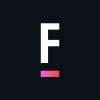
Get Matched to the Right Salesforce Consultant
FoundHQ is the easiest way to get work done in Salesforce.
Simplifying Salesforce Integrations
The value of Salesforce lies in the ability to extend the platform's core capabilities - and integrating third-party tools is the easiest way to do it.
But not all integrations are the same. You need to start with a clear understanding of the resources & skill sets it will require to get it done.
For example, plenty of tools you find from the AppExchange will have native integrations to Salesforce that can be setup and configured by a Salesforce Administrator.
However, the more powerful tools - particularly those with bi-directional syncs, high volumes of data flow, and customization taking place outside of Salesforce - will require you to get involved with APIs. In these scenarios, you'll need to pull in a Salesforce Engineer.
In general, Salesforce is designed to integrate as easily as possible with virtually any SaaS product out there, so while the initial setup may require specialized knowledge, these are typically not large scale, ongoing projects and won't require a ton of maintenance after deployed.
Reach out to us with any questions on connecting with a Salesforce Integration Specialist 👋.
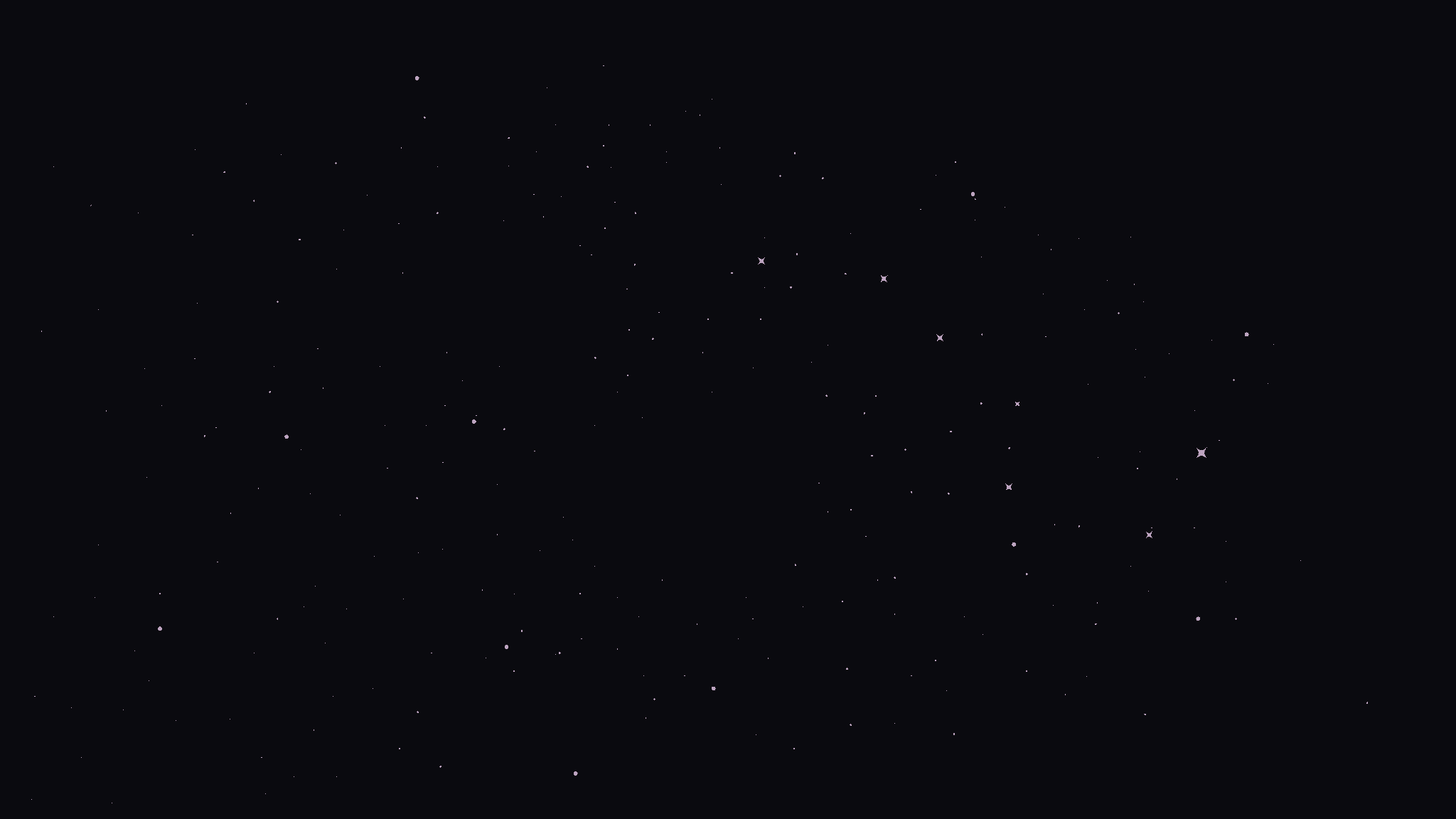
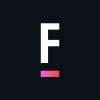
Get Matched to the Right Salesforce Consultant
FoundHQ is the easiest way to get work done in Salesforce.





